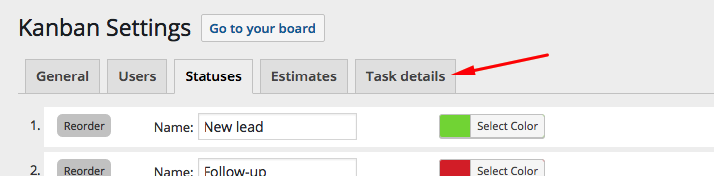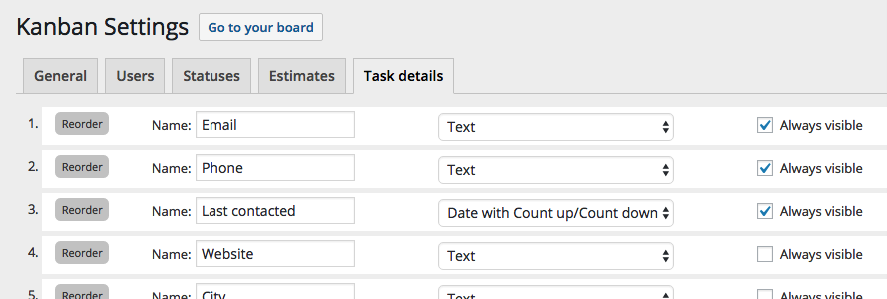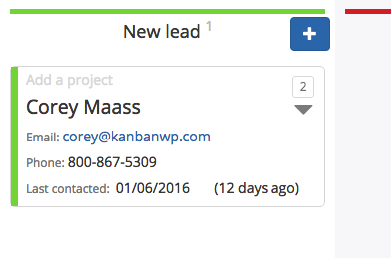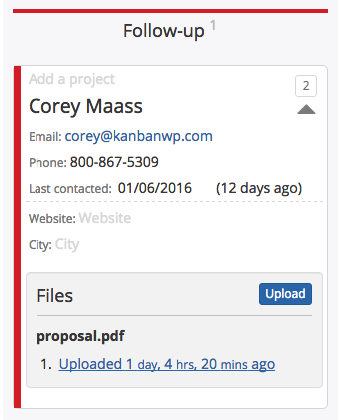There seem to be infinite uses for Kanban boards, and the coolest one I’ve come across recently is as a customer relationship manager, or CRM. Tools like PipeDrive and Trello are combining them with amazing results.
Not to be left out, here’s how to use Kanban for WordPress as CRM!
Let’s say I’m a Sales Guy.
I want my columns, or swim lanes, to be something that makes sense for sales. I chose “New lead”, “Follow-up”, “Discussing”, “Proposal needed” and “Won” to keep it simple.
When I think of a possible lead, or meet someone new, they go in “New lead”. Once I’ve done my research, I reach out to them and they get moved to “Follow-up”.
Once we’re talking, they move to “Discussing” until we’ve defined the scope of work I might do for them. Now I know what to put in a proposal, so I move them to “Proposal needed”.
When I send a proposal, I might move them back to “Follow-up”, maybe with a date.
And when they agreed to pay me the big bucks they get moved to “Won”.
This way I can sign in every day and at a glance, see where I’m at.
Setting it up
So I go to Kanban > Settings, and click on the “Statuses” tags. I’ll setup my statuses to match what I described above.
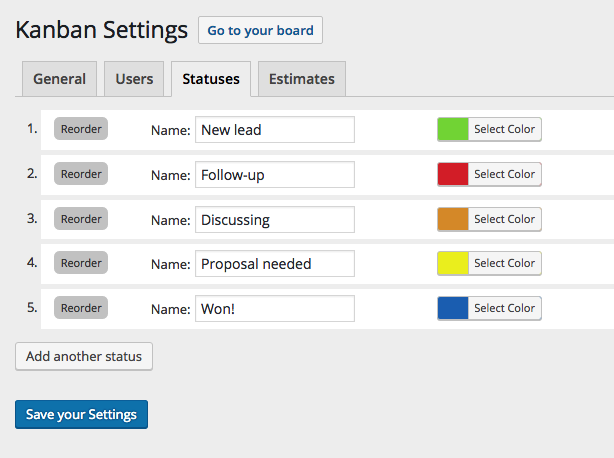
And to keep it very simple, that’s all you need! I might recommend using compact view and show all columns. Your board will look like this:

Remember to use shift+enter to add new lines to your task title. That’s how I added my email address to the title in the image above.
And there you go! A basic CRM in your WordPress site.
Extending your CRM with the Task Details Add-on
Now if you really want to get fancy, you can use the Task Details add-on to add custom fields (Note: this is a paid add-on).
One I’ve got the add-on installed, I browser over to Kanban > Settings and click on the “task details” tab:
I’ll add fields for the info I want to collect about my sales leads. I’ll make the most important fields “always visible” including a date when I last contacted them. I want to make sure I stay on top of the lead!
Now each contact looks like this:
Once I start sending out proposals, I attach them to the lead, so I can grab them without digging through my inbox.
There’s a lot of customization you can do to make this flow work for you, but hopefully this gives you an example to work from. Please let us know how you are using Kanban for WordPress!