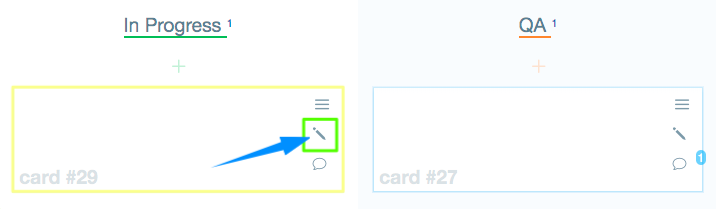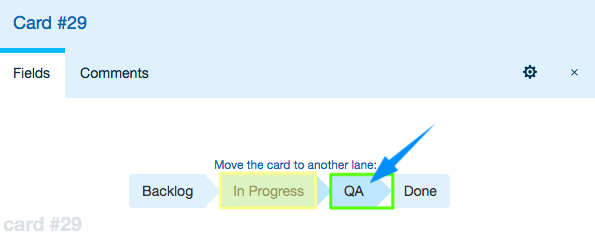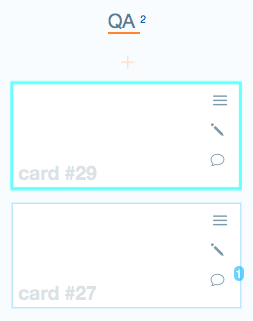In this guide, you’ll learn how you can move/reorder Cards.
Related: Learn how to create new Cards and manage them.
There are two options for you to choose from.
Option 1 – Drag and drop
1.1. Open the Board you wish to reorder/move Cards in
You can see the list of your Boards in the top left corner of your screen. Access the necessary Board by simply clicking on it.
1.2. Drag any of the Cards from its current position (click and hold the item’s handle)
1.3. And Drop it in another position
Note: You can reorder Cards within one and the same Lane as well as move any Card to from one Lane to another.
Option 2 – From the Card modal
2.1. Open the Board you wish to reorder/move Cards in
You can see the list of your Boards in the top left corner of your screen. Access the necessary Board by simply clicking on it.
2.2. In the pop-up window that appears, click on the pencil icon in the Card you wish to move
2.3. In the pop-up window that appears, click on the title of the Lane you wish to move a Card to
The Card will be moved to the top of the list of Cards in the target Lane.
Done! The Card has been moved.
Tip: All the changes will be reflected in the Comments section. If you click on the comment icon in any Card, you will see if it has been moved/reordered and when and by whom the changes were made.
Related: Learn how you can create a Card template for your Board: Adding and Managing Fields.