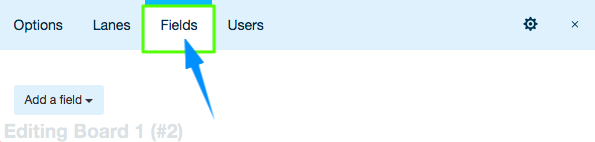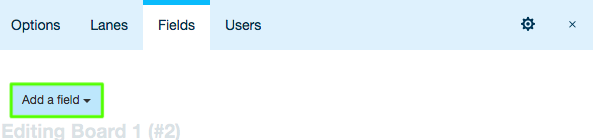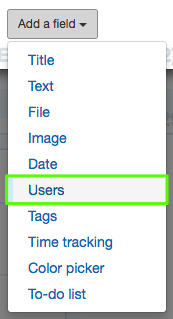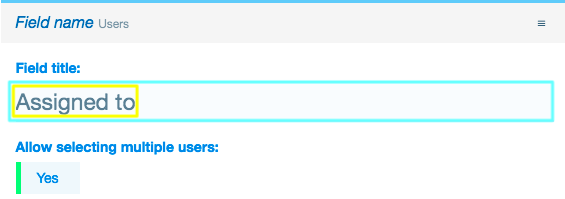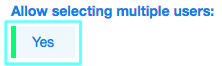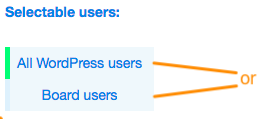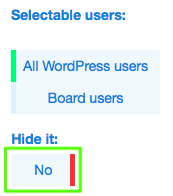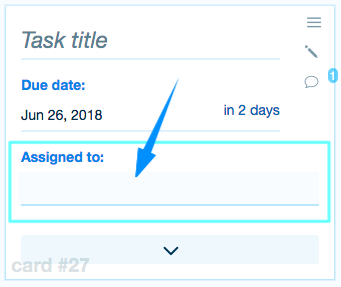Here you will learn how to add a Users Field to a Card and how to update the Users Field.
Related: Learn how you can add and update Date Fields.
1. Open the Board you wish to edit Cards for
You can see the list of your Boards in the top left corner of your screen. Access the necessary Board by simply clicking on it.
![]()
2. Click the gear icon in the footer
Open the Board settings menu by clicking the ![]() icon at the bottom of the page.
icon at the bottom of the page.

3. In the context menu, select “Edit the board”
Alternatively, you can click Shift + B on your keyboard.
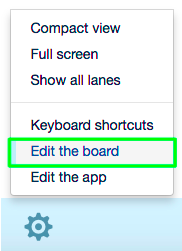
4. In the window that will open, go to the “Fields” tab
5. Click “Add a field”
6. From the dropdown, select “Users”
7. In the “Field Title” input field, enter the title for the Users Field
For example, if users assigned to a task will be selected in this Field, you can name it “Assigned to”.
8. Allow/deny selecting multiple users by switching between “Yes”/”No” respectively
9. In order to select whether All WordPress users or Board users only can be selected in this Field, click on the respective option
10. Switch between “Yes”/”No” in order to hide/show the Users Field in the Cards respectively
Note: If you select to hide the Users Field (i.e., if you switch to “Yes”), it will appear in the Card as a collapsible section.
Done! You have added a Users Field to the Cards in this Board. The user(s) can be selected by clicking on this Field in a Card, and then clicking on the necessary user(s) in the dropdown.
Related: Learn how you can add and update Tags Fields.