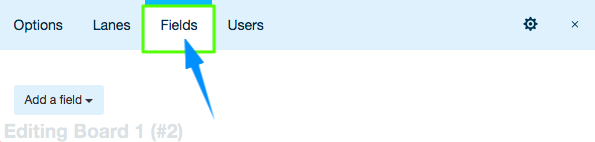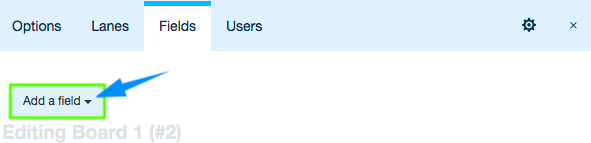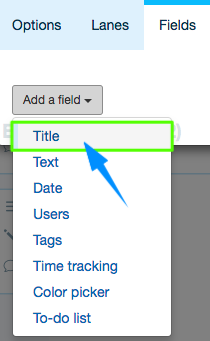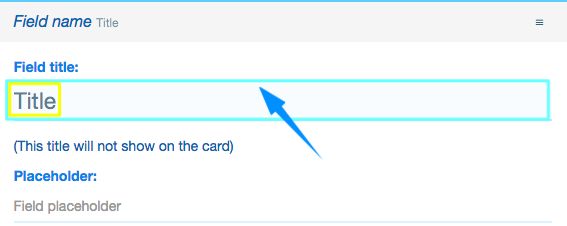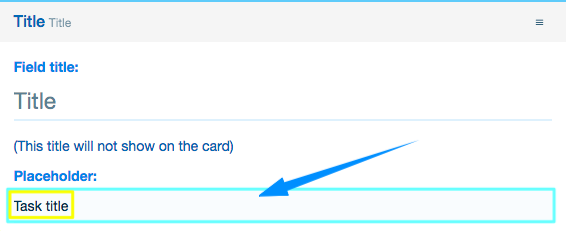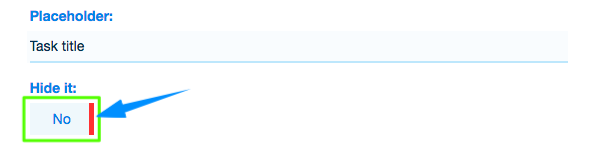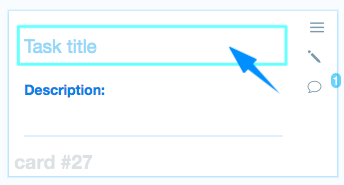Here you will learn how to add a Title Field to a Card and how to update the Title Field.
Related: Learn how you can create Cards and manage them.
1. Open the Board you wish to edit Cards for
You can see the list of your Boards in the top left corner of your screen. Access the necessary Board by simply clicking on it.
![]()
2. Click the gear icon in the footer
Open the Board settings menu by clicking the ![]() icon at the bottom of the page.
icon at the bottom of the page.

3. In the context menu, select “Edit the board”
Alternatively, you can click Shift + B on your keyboard.
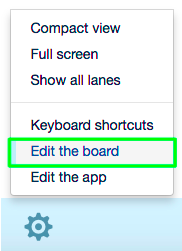
4. In the window that will open, go to the “Fields” tab
5. Click “Add a field”
6. From the dropdown, select “Title”
7. In the “Field title” input field, enter the title for the Title Field
Note: This title will not show on the Card.
8. In the “Placeholder” input field, enter the placeholder text for the Title Field
9. Switch between “Yes”/”No” in order to hide/show the Title Field in the Cards respectively
Note: If you select to hide the Title Field (i.e., if you switch to “Yes”), it will appear in the Card as a collapsible section.
Done! You have added a Title Field to the Cards in this Board.
Related: Learn how you can add and update Text Fields.