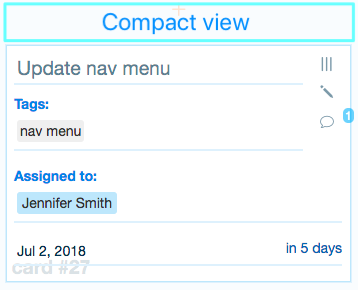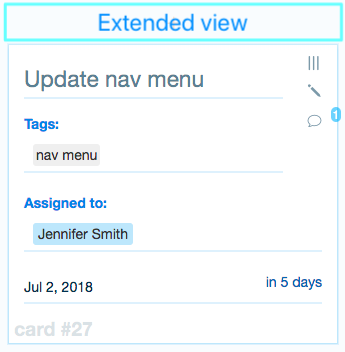Using Kanban boards for WordPress, you can switch between views: Compact and Full screen.
1. Click the gear icon in the footer
Open the Board settings menu by clicking the ![]() icon at the bottom of the page.
icon at the bottom of the page.

2. In the context menu, select the view you wish to switch to
2.1. Click “Full screen” if you wish to go fullscreen
Alternatively, you can use the Shift + U keyboard shortcut. Press esc to exit full screen.
2.2. Click “Compact view” if you wish to switch to Compact view of Cards (tasks)
Alternatively, you can use the Shift + C keyboard shortcut.
This view allows you to fit more tasks on the screen with less scrolling. In this view, the Cards are compacted and the Fields are closely and neatly packed together.
Click the gear icon, then “Compact view” again if you wish to switch back to the extended view of Cards.