From this guide, you will learn how you can manage how Users interact with the Board.
Related: Learn how you can manage App Users.
1. Open the Board for which you wish to configure Users
You can see the list of your Boards in the top left corner of your screen. Access the necessary Board by simply clicking on it.
![]()
2. Click the gear icon in the footer
Open the Board settings menu by clicking the ![]() icon at the bottom of the page.
icon at the bottom of the page.

3. In the context menu, select “Edit the board”
Alternatively, you can click Shift + B on your keyboard.
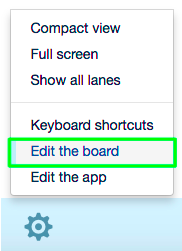
4. In the window that will open, go to the “Users” pane

5. From the drop-down, select the User you wish to configure
You can start typing the User’s name or email address to find the necessary User faster.
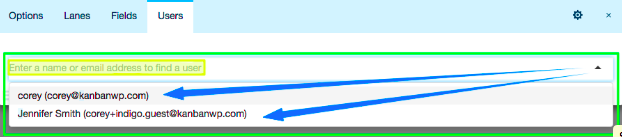
6. Configure how the User can interact with the current Board
Board
Enable/disable the selected User to change anything on a board by switching between “Yes”/”No” respectively.

Edit users
If you have selected “No” in the previous pane, you can still select to enable the User to edit users. Enable/disable them to add and remove users by switching between “Yes”/”No” respectively.
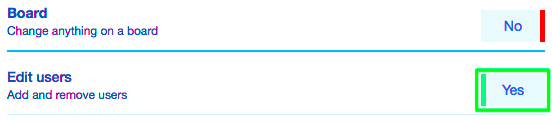
Note: you will see the “Edit users” pane only if you have selected “No” in the previous one.
Cards
Enable/disable the selected User to do anything on all cards by switching between “Yes”/”No” respectively.

Note: you will see the following panes only if you have selected “No” in the previous one.
If you have not enabled the User to do anything on all cards, you can still select to enable them to access and/or edit cards/card fields.
View cards
Enable/disable the selected User to view all cards on the board by switching between “Yes”/”No” respectively. Any user added to the board can always view cards.
Create Cards
Enable/disable the selected User to create new cards on the board by switching between “Yes”/”No” respectively.
Read hidden card fields
Enable/disable the selected User to read hidden fields on cards by switching between “Yes”/”No” respectively.
Edit cards and card fields
Enable/disable the selected User to update card data and reorder cards by switching between “Yes”/”No” respectively.
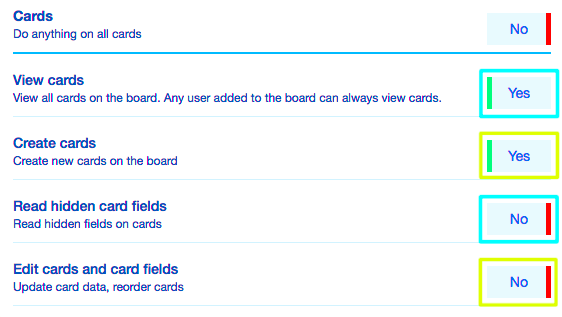
Comments
Enable/disable the selected User to do anything to comments by switching between “Yes”/”No” respectively.

Note: you will see the following pane only if you have selected “No” in the previous one.
If you have not enabled the User to do anything on comments, you can still select to enable them to read and/or add comments.
Read comments
Enable/disable the selected User to read comments by switching between “Yes”/”No” respectively.
Add comments
Enable/disable the selected User to create comments by switching between “Yes”/”No” respectively.
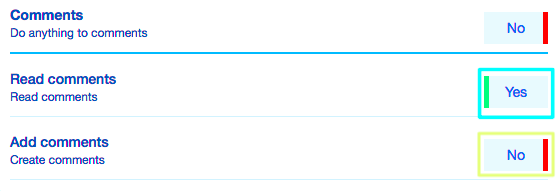
More Options
Click on this drop-down to access more Board Users options.
![]()
Delete
You can delete the user the selected User from the current Board: click “Delete”.
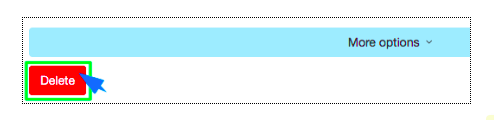
Then, in the pop-up window that appears, click “OK” if you are sure you want to delete this User.
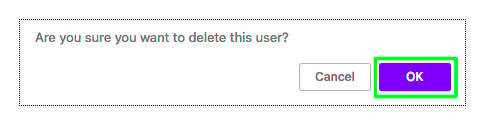
Related: Learn more about Board Options.