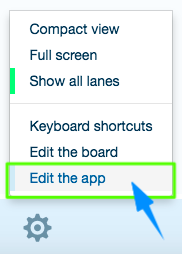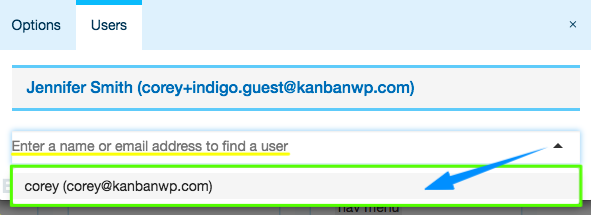From this guide, you will learn how you can manage how Users interact with the App.
Related: Learn how you can manage Board Users.
1. Click the gear icon in the footer
Open the settings menu by clicking the ![]() icon at the bottom of the page.
icon at the bottom of the page.

2. In the context menu, select “Edit the app”
Alternatively, you can use the Shift + , (comma) keyboard shortcut.
3. In the window that will open, go to the “Users” tab
4. From the drop-down, select the User you wish to configure
You can start typing the User’s name or email address to find the necessary User faster.
5. Configure how the User can interact with the App
5.1. Admin
Enable/disable the selected User to change anything in the app by switching between “Yes”/”No” respectively.
5.2. Create boards
If you have selected “No” in the “Admin” pane, you can still select to enable the User to create new Boards. Enable/disable them to create Boards by switching between “Yes”/”No” respectively.
5.3. View all boards
If you have selected “No” in the “Admin” pane, you can still select to enable the User to view all Boards regardless of board-specific permissions. Enable/disable them to view all Boards by switching between “Yes”/”No” respectively.
5.4. Edit users
If you have selected “No” in the “Admin” pane, you can still select to enable the User to add, manage and remove App-level Users. Enable/disable them to edit other App Users by switching between “Yes”/”No” respectively.
6. Delete the App User
6.1. Unfold the App User you wish to delete by clicking on their name/email address
Or skip this step if you wish to delete the App User you have already selected in Step 4.
6.2. At the bottom of the App User editing area, click “More Options”
6.3. Click “Delete”
6.4. Then, in the pop-up window that appears, click “OK” if you are sure you want to delete this App User
Related: Learn more about Managing Boards.